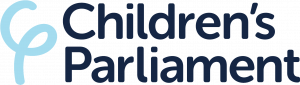Accessibility for the Dignity in School Hub
We want to make sure everyone can access the information provided on the Dignity in School Hub.
We’ve put together a few tips and help for you. Please send us a message if you can’t find what you’re looking for. Or you have a suggestion of something we could include.
For general help in making this site and others easier to use, see:
BBC’s My Web My Way
AbilityNet’s My Computer, My Way!
Is the text size too large or too small?
You can adjust the size of nearly all the text on this website by using the font size setting in your browser. This setting is found in the ‘View’ menu of most browsers.
In Internet Explorer, go to View > Text size and select your desired text size setting (eg, larger, smaller).
In Firefox, go to View > Text size and increase/decrease using Ctrl and + or –
If you have a scroll wheel on your mouse, you can hold down Ctrl and scroll back or forth to increase or decrease the font size in both IE and Firefox.
You can also use the Text Size widget which can be found in the top bar of the website.
Changing your computer screen settings
To change the size of the image shown on your screen on a PC running Windows 95 and upwards, go to Start > Settings > Control Panel > Display > Settings and change the desktop area by using the sliding bar.
On an Apple Mac, you can use the Monitor & Sound Control Panel to change the resolution.
Having difficulty with your keyboard or mouse?
You can fine-tune your mouse and keyboard settings under Start > Settings > Control Panel > Mouse (or Keyboard). Skipping navigation for talking browsers and screen readers
For speech browsers, you can press Alt and S followed by Enter to skip navigation on our pages.